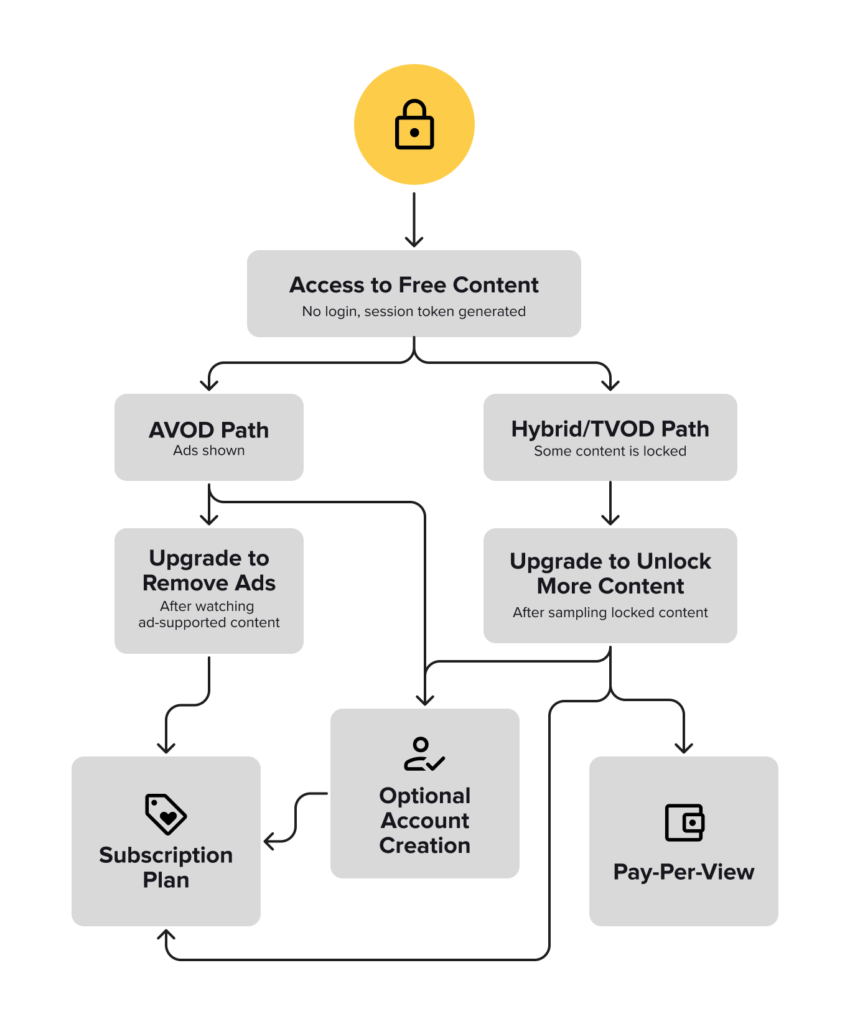Let Viewers Watch Before They Sign Up: Unlock Anonymous Viewing & Guest Access
Not every viewer is ready to register. Requiring sign-up upfront can create friction that turns potential viewers away. This is especially true for ad-supported platforms (AVOD). That’s why we’ve introduced Anonymous Viewing – also known as guest access or no-login streaming – designed to let users stream free content instantly, no account needed.
It’s a seamless way to expand reach, reduce bounce, and increase organic conversion by letting your content speak for itself. By removing registration barriers, you can also significantly grow your top-of-funnel traffic, boost ad impressions, and gather behavioural insights on new users who otherwise wouldn’t convert.
What is Anonymous Viewing?
The Anonymous User feature allows users to access and stream free content without logging in or creating an account. This kind of no-login streaming or guest access is increasingly common across OTT services looking to optimise the first-time viewer experience. It removes friction and offers immediate access to features typically reserved for registered users.
It’s especially useful for AVOD platforms looking to:
- Offer instant access to free content
- Lower the threshold for new user engagement
- Create hybrid models with both free and paid content paths
- Increase ad revenue by maximising impressions and session starts
- Capture interest from first-time viewers and drive future conversion
Why It Matters for Your OTT Service
- Faster Access = Higher Engagement: Viewers can dive into content immediately – no forms, no friction.
- Perfect for AVOD Models: Let users browse and stream ad-supported content via anonymous viewing or guest access, with zero login requirements.
- Flexible Modes: Choose between full anonymity or hybrid login options based on your business strategy.
- Business Growth: Increase acquisitions, extend session times, and create more monetisation opportunities.
How Anonymous Viewing Works
When Anonymous Viewing is enabled, a unique token is generated for every app session. This token allows the user to:
- Stream free content without an account
- Experience a fast, frictionless entry point
However, any content involving transactions (rentals, subscriptions, etc.) still requires users to log in or sign up.
Depending on how you configure the feature, the app will support two core modes:
- Fully Anonymous Mode
- Login and registration are disabled
- All accessible content is available without account creation
- Ideal for AVOD-first services focused on reach and ad-based revenue
- Hybrid Mode
- Login and registration are optional
- Anonymous users can stream free content
- Logged-in users can access advanced features like purchases and syncing across devices
What the Viewer Sees
- In fully anonymous mode, users launch the app and start watching immediately
- In hybrid mode, users choose between anonymous streaming or logging in to unlock more
- Settings and profile-based features are only available after account creation
This offers maximum flexibility while keeping the user journey seamless and fast.
Supported Devices & Versions
Anonymous Viewing is supported globally across all major platforms. It cannot be toggled on/off per device.
Currently Available On:
- Web (v15.33.0)
- Smart TV (LG, Samsung, Vizio) (v4.9.0)
Coming Soon:
- Android
- iOS
- Android TV
- Apple TV (tvOS)
Give Viewers a Taste Before They Commit
With Anonymous Viewing, also referred to as guest access or no-login streaming, you let content do the talking. It’s ideal for AVOD platforms that want to grow faster, boost watch time, and reduce friction, all while keeping the door open for conversion when users are ready.
Lower the barrier to entry by enabling Anonymous Viewing in your Magine Pro Console. Need help configuring it or exploring the right model for your service? Get in touch with our team. And don’t miss future feature announcements—follow us on LinkedIn for the latest updates.
Keep Preferences in Sync Across Devices: Introducing Persistent Audio & Subtitle Settings
In today’s multi-device world, viewers expect a smooth, consistent experience across every screen. That’s why we’ve introduced Persistent Audio & Subtitle Preferences—a powerful new feature that ensures your preferred language, audio setup, and subtitle settings follow you across all supported devices, eliminating friction and enhancing accessibility.
Whether you’re watching on a Smart TV, laptop, mobile phone, or streaming box, your personalised settings are always ready—no need to reconfigure every time you switch devices.
The Problem We Solved
We’ve all been there: you set up your ideal viewing preferences on one device, only to find yourself starting from scratch when you switch to another. This disconnect between devices creates unnecessary friction, especially for:
- Multilingual households juggling different audio tracks
- Viewers with hearing impairments who rely on subtitles
- Audiophiles who invest in premium sound systems
- International audiences accessing content in non-native languages
Persistent Preferences solve this problem by saving your preferences centrally and applying them consistently across all your devices.
How Does the Persistent Preferences Feature Work?
This enhancement stores audio and subtitle preferences in the user profile using our backend API. Once a viewer sets their preferences—such as a preferred subtitle language or audio configuration—they’re saved and automatically synced across all supported devices whenever the user logs in.
✅ Preferences saved on one device appear on all others
✅ Applies instantly with no manual setup required
✅ Even works during API outages—settings are retained locally for that session
Your audience gets a consistent, personalised experience—no matter where they press play.
Why Persistent Preferences Matter for Your OTT Service
- Personalisation That Scales: Viewers feel instantly at home on every device
- Seamless Device Switching: Start watching on TV, continue on mobile—preferences stay put
- Accessibility-First: Subtitle preferences are always honored for users who depend on them
- Profile-Based Settings: Each user profile keeps its own persistent configuration
How to Enable Persistent Preferences
The best part? No configuration is required. This feature is automatically enabled for all customers using the latest app versions.
For custom web app customers, persistent preferences are applied by default in hipster-player v12.8.9 or above. If needed, the feature can be disabled by passing disablePlaybackSettings: false to loadWithPreflight.
Available On:
- Smart TVs (LG, Samsung, Vizio) – v4.9.0 and later
- Web Browsers – v15.32.0 and later
- iOS (coming soon)
- Android (coming soon)
- Android TV (coming soon)
- Apple TV / tvOS (coming soon)
Built on a Strong Foundation of Audio & Subtitle Excellence
This feature is the latest enhancement in Magine Pro’s comprehensive suite of audio and subtitle capabilities:
Advanced Audio Support:
- Dolby AC-3 (6-channel) for cinema-quality sound
- Flexible audio routing via HDMI, ARC, or receivers
- Multiple stereo and 5.1 surround sound tracks in different languages
Robust Subtitle Integration:
- Multiple subtitle tracks with language selection
- UTF-8 encoding for accurate character display
- Standard SRT formatting for clean presentation
- Frame-perfect subtitle-to-audio synchronization
Deliver Consistency, Eliminate Friction
Persistent Audio & Subtitle Preferences make your streaming service more inclusive and user-friendly. Whether it’s for accessibility, localisation, or seamless multi-device viewing, this feature ensures every viewer gets the experience they expect—every time.
Want to learn more about how to enhance your platform’s UX? Contact us or follow us on LinkedIn for product updates, feature launches, and streaming insights. You can also download our UX/UI guide to explore how the Magine Pro platform helps deliver an exceptional streaming experience.
Enhance Your Mobile App Experience with Featured Posters
When it comes to streaming, first impressions matter—especially on mobile. With smaller screens and limited browsing space, it’s essential to capture your user’s attention instantly. Magine Pro’s Featured Poster feature helps you do just that by prominently positioning key visuals at the top of the mobile app, delivering a sleek and modern look while enhancing content discoverability.
How Does the Featured Poster Work?
The Featured Poster is an image type designed exclusively for mobile phones, allowing OTT services to showcase selected content strikingly. By placing an eye-catching poster at the top of the mobile app, this feature provides a high-impact visual experience that guides viewers to premium content and can improve user engagement.
Why Featured Posters Matter for Your OTT Service
- Enhanced Content Discovery: A prominent visual display at the top of the screen makes it easier for users to find highlighted content.
- Professional & Modern Look: Elevate your mobile app’s design with a sleek, visually compelling layout.
- Greater Control Over Presentation: Choose whether to overlay metadata or allow the image to speak for the content.
How to Enable the Featured Poster Feature
Setting up the Featured Poster feature in the Magine Pro Console is simple and customisable. Follow these steps to integrate it into your service:
- Add a Featured Poster Image: Upload a poster image in the Featured Poster field of your asset.
- Create a Feature Collection: Navigate to Collections and create a new Feature Collection.
- Set Mobile Display Preferences: In the Collection UI, go to General > Mobile Image Type and select “Long View Carousel” for mobile rendering.
- Metadata Management:
- If your poster does not contain text, you can add a title and metadata through the Collection UI.
- If your poster already contains text, we recommend adding metadata only for larger screen formats such as tablets, web, and TV screens (Android TV, Apple TV, Amazon Fire TV).
- Save & Apply: Ensure the Featured Hero Collection is placed at the top of the mobile app’s view.
Supported Devices & Platforms
Magine Pro’s Featured Poster is designed exclusively for mobile phones (iOS & Android), ensuring an optimised browsing experience for mobile users.
Best Practices for Using Featured Posters
- Choose High-Quality, Engaging Images to make an impact.
- Keep Metadata Clean & Readable—avoid duplicate text if your image already contains a title.
Start Enhancing Your Mobile Streaming Experience Today
A well-designed Featured Poster can transform your mobile app’s look, making it more visually appealing and guiding users toward your most important content.
Ready to make your app more engaging? Activate the Featured Poster feature in your Magine Pro Console today. If you want to explore more ways to optimise your OTT service, reach out to discover how Magine Pro’s OTT Platform and features can help.
For the latest updates on Magine Pro products and features, follow us on LinkedIn and subscribe to our newsletter for insights delivered directly to your inbox.
Make a Lasting First Impression with Magine Pro’s Video Splash Screen
When users open your app, you have just a few seconds to grab their attention and set the tone for their viewing experience. With Magine Pro’s Video Splash Screen feature, you can instantly create a more engaging and dynamic introduction that enhances your brand and captures users’ attention from the start.
What is a Video Splash Screen?
Magine Pro’s Video Splash Screen feature plays a short, animated video when users launch your app, creating a visually engaging experience before they start browsing content. This introduction is designed to:
- Capture attention instantly with movement and animation
- Reinforce your brand with customised video content
- Create a smoother, more immersive app launch experience
Why Video Splash Screens Matter for Your OTT Service
- Stronger Branding: Showcase your logo, brand colours, and visual identity in a captivating format.
- Capture Attention: Animated intros are more likely to capture attention than static splash screens.
- Professional First Impression: Elevate the look and feel of your app from the very first moment.
- User Experience: A brief, visually appealing introduction sets the stage for browsing.
How to Enable the Video Splash Screen
Setting up the Video Splash Screen feature is simple. While direct uploads through the Magine Pro Console are not yet available, you can prepare your video file according to the specifications below and contact your Magine Pro support team to help integrate it into your service, ensuring optimal performance across all platforms.
Prepare your video file according to the specifications:
- File type: MP4 (H.264)
- Resolution: 1080 x 1920 px (portrait format)
- Duration: 2-5 seconds (maximum file size 2MB, no audio)
Supported Devices & Platforms
Magine Pro’s Video Splash Screen feature is optimised for a range of devices, ensuring a consistent experience across platforms:
Currently Available On:
- Smart TVs: LG & Samsung (2017 models onwards), Vizio, Movistar
- Mobile Devices: Android and iOS
- TV Platforms: Android TV and Apple TV (tvOS)
Start Captivating Viewers with Video Splash Screens Today
A dynamic video splash screen is a simple yet powerful way to differentiate your OTT service and create a lasting first impression. Want to learn more about enhancing user engagement through features like Video Splash Screen? Reach out to discover how Magine Pro can help elevate your streaming service.
For the latest updates on Magine Pro products and features, follow us on LinkedIn and subscribe to our newsletter for insights delivered directly to your inbox.
Maximising Content Discovery with Magine Pro’s Autoplay Trailer Feature
Given the overwhelming number of choices in today’s competitive streaming landscape, capturing and retaining your audience’s attention is more important than ever. Magine Pro’s Autoplay Trailer feature helps you cut through the noise and combat decision fatigue by immediately engaging users from the moment they land in your platform. This enhances content discovery, reduces friction, and boosts overall engagement, ensuring that your viewers stay in your service and find content they enjoy.
How Does the Autoplay Trailer Feature Work?
Magine Pro’s Autoplay Trailer feature brings content to life by automatically playing video previews in two key areas of your streaming service:
1. Hover-Over Trailers: When a user hovers over a title within the content categories on the web service’s discovery page, a preview of the trailer plays instantly.
2. Hero Trailer: Displayed at the top of the discovery page, the hero section automatically plays a trailer to highlight new or popular content.
This preview experience allows users to explore content more easily, make decisions faster and take action directly from the discovery page (play now, add to my list, or see more) without navigating into each video asset.
Why Autoplay Trailers Matter for Your OTT Service
- Boost Engagement: Video previews make content more dynamic and immersive, drawing users in and helping to reduce bounce rates.
- Enhance Content Discovery: Users no longer have to click into each title to understand what it’s about – trailers do that instantly.
- Increase Content Plays: A well-placed trailer can entice viewers to start watching right away, leading to an increase in content plays.
- Improved User Experience: By reducing the steps to learn more about a title, autoplay makes the content browsing experience frictionless.
How to Enable the Autoplay Trailer Feature
Setting up the Autoplay Trailer feature in the Magine Pro Console is straightforward and customisable to your needs.
For Hover-Over Trailers (Category-Level Previews)
1. Navigate to Console>Default Settings>Content
2. Locate Autoplay Trailers and enable the feature to activate hover-over previews for VOD assets with trailers (hosted or linked).
For Hero Trailers (Featured Content at the Top of Discovery Page)
1. Navigate to Console>Collections>Your Content Featured or Featured Carousel
2. Locate Collection UI settings and toggle Autoplay Trailers to activate hero trailers for high-priority VOD assets with trailers (hosted or linked).
Assets that don’t have a trailer will display the 16:9 image instead.
Supported Devices & Platforms
Magine Pro’s Auto Play Trailer feature is designed for optimal performance across major streaming devices:
Hover-Over Trailers:
- Web
Hero Trailers (available now and coming soon):
- Web
- Smart TVs (LG, Samsung, Vizio – 2018 models onwards)
Coming Soon:
- Android Mobile App
- iOS Mobile App
- Amazon Fire Tablet
- Android TV
- Amazon Fire TV
- tvOS
Start Engaging Viewers with Autoplay Trailers Today
Autoplay Trailers offer an effortless way to improve content visibility and captivate users at first glance. By enabling this feature, OTT operators can enhance their platform’s UX, drive more plays, and ultimately increase user retention. Ready to optimise your content discovery experience? Activate Autoplay Trailers in your Magine Pro Console today!
Interested in finding out more about Autoplay Trailers or the Magine Pro OTT platform? Contact us to discover how we can help you enhance content discovery and keep your audience engaged using our platform and features.
For the latest news and updates on Magine Pro products and features, follow us on LinkedIn and sign up for our newsletter to get regular insights delivered straight to your inbox.